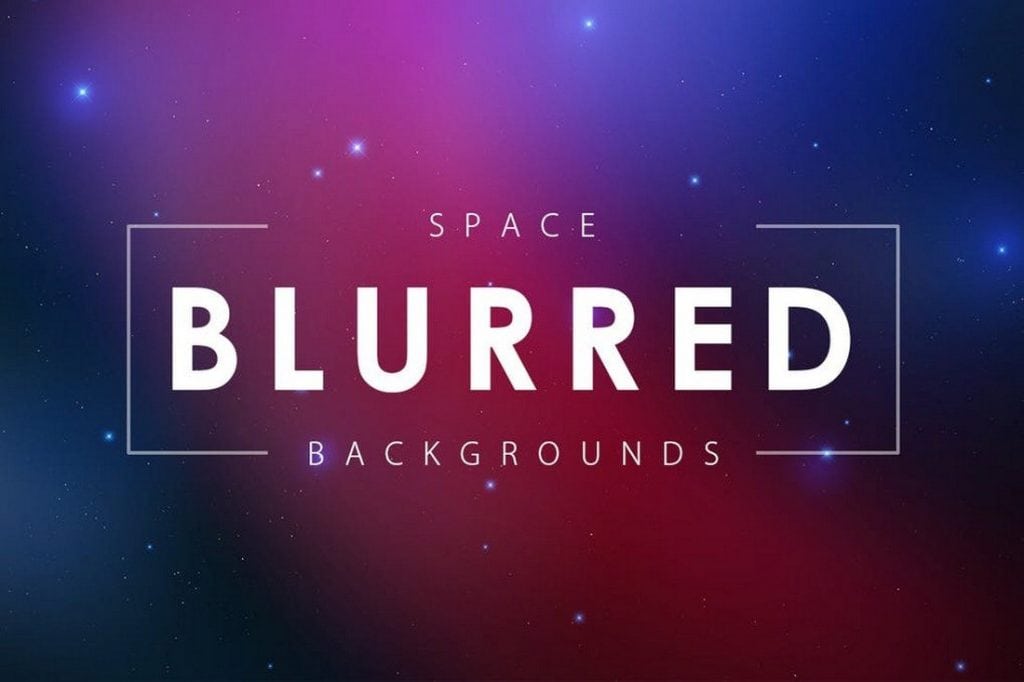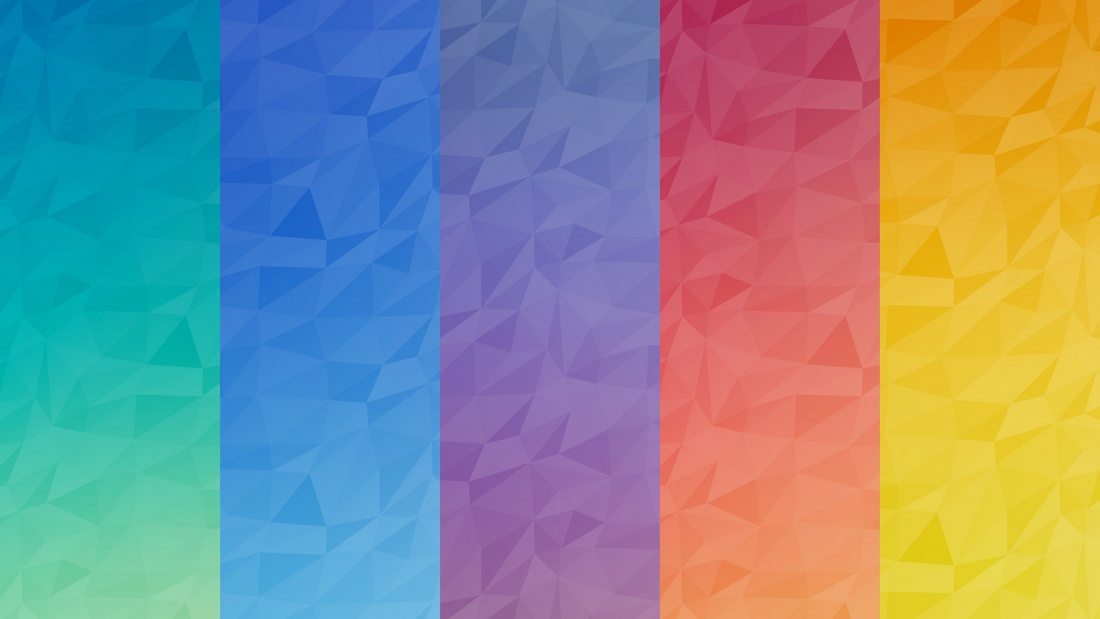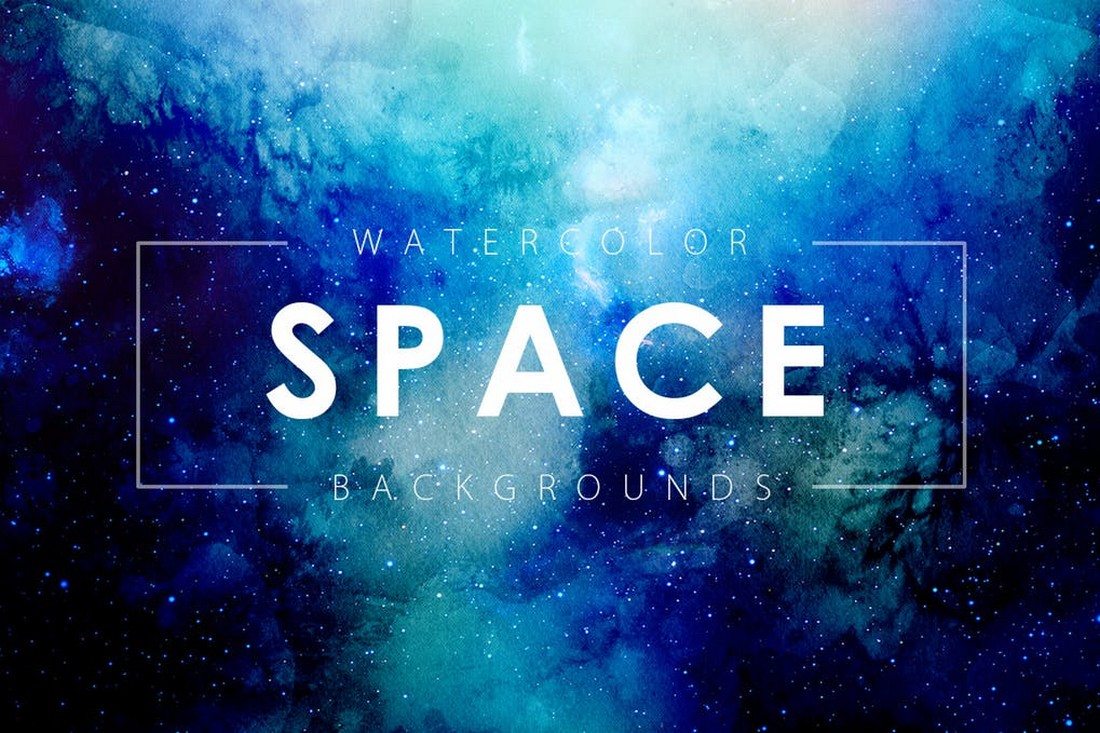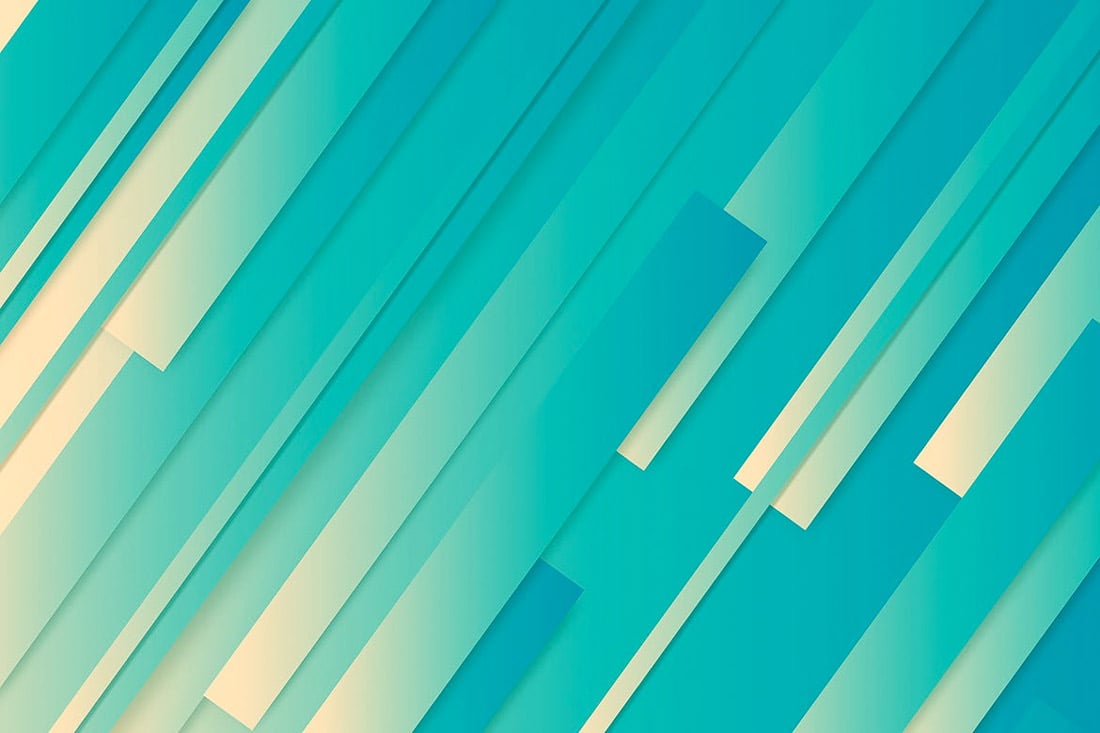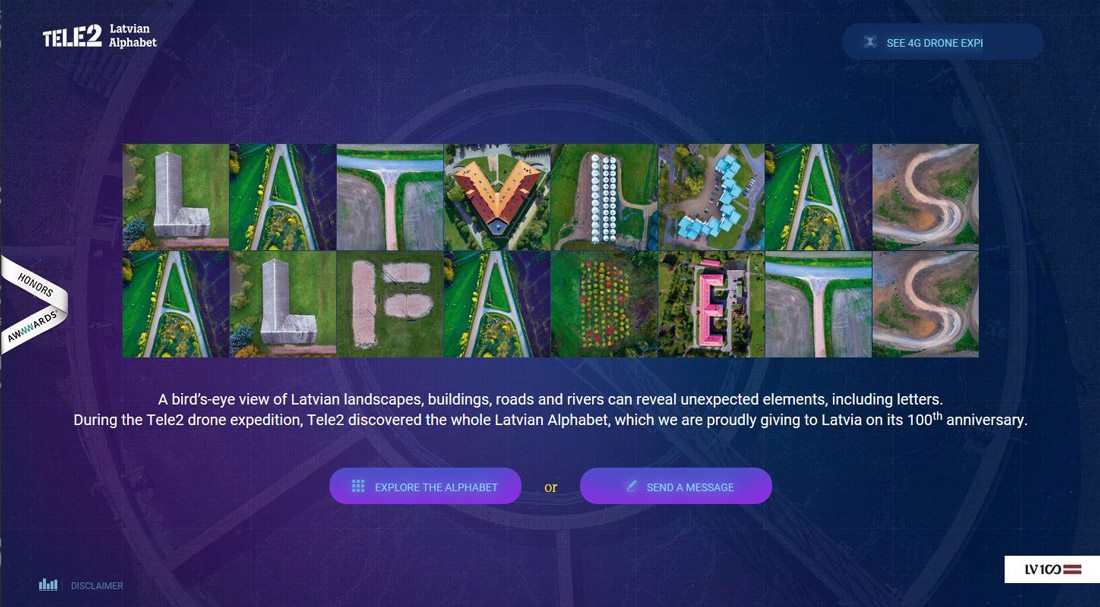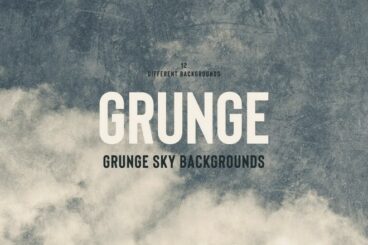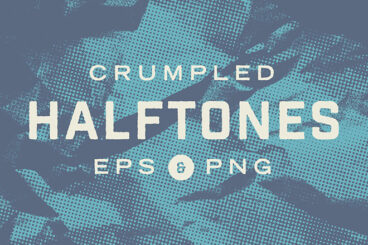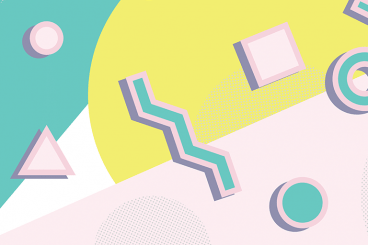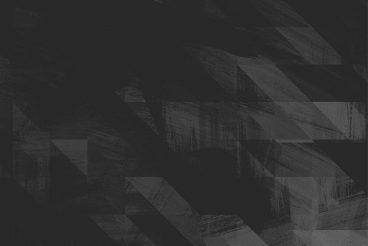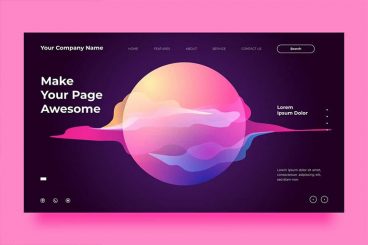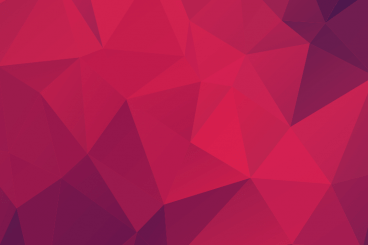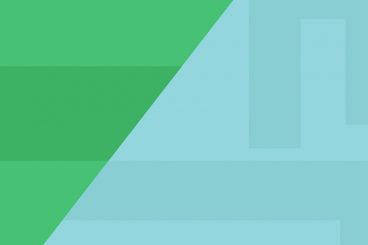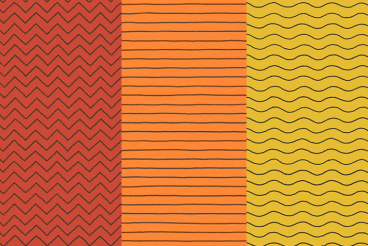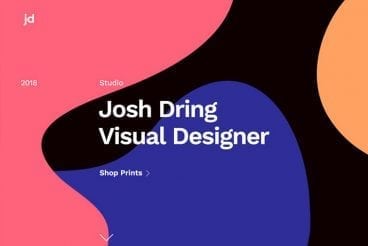Background Textures
Choosing the right background texture for your website or design project can be tricky. Our series teaches you how to work with and incorporate background textures, as well as where to find stunning graphics to work with.
Whether you’re looking for tips on using and incorporating background textures in your designs, inspiring new styles and trends to explore, or guidance on what looks good (and what doesn’t!), we’ve got you covered.
Latest Background Texture Articles
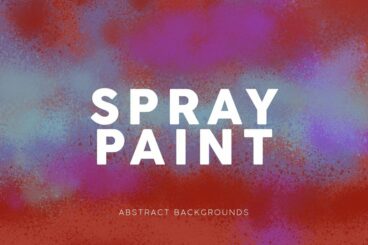
16 Sep 2024
20+ Best Spray Paint Textures & Backgrounds (Splatter, Drips, Leaks, & More)
If you’re looking to add a gritty, urban vibe to your designs, spray paint textures and backgrounds are the perfect solution.
Whether you’re creating digital artwork, branding, or eye-catching event graphics, spray paint textures add a layer of authenticity and creativity that’s hard to achieve with traditional tools. From street art-inspired projects to bold, edgy posters, spray paint elements can instantly bring a raw, artistic energy to your work.
In this post, we’ve rounded up the best spray paint textures and backgrounds for you to use in your next project. With a variety of options ranging from splatters and drips to fully painted surfaces, these resources give you the freedom to create designs that feel dynamic and expressive.
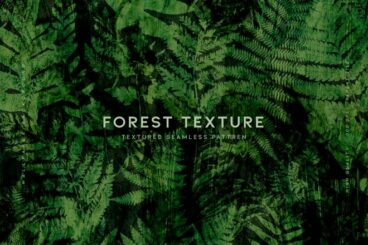
9 Sep 2024
20+ Best Jungle & Forest Textures, Patterns & Backgrounds
Today, we are bringing you a handpicked collection of the best textures, patterns, and backgrounds that capture the essence of jungle and forest environments.
Jungle and forest textures are incredibly versatile, fitting seamlessly into a wide range of creative projects. From bold, adventurous designs to subtle and serene backdrops, they can be used in everything from website designs to product packaging and digital art.
Whether you’re looking to convey the untamed wildness of the jungle or the calming beauty of forest landscapes, these textures will add depth and realism to your visuals. These textures are designed to bring out the intricate details of leaves, trees, and natural landscapes. Have a look.

30 Aug 2024
30+ Background Design Trends & Styles for 2024
One of the most important early design decisions you will make is what kind of background will carry a project. Should it be a single color, colorless, use trendy elements such as geometric shapes, gradients, or wood grain patterns? Or would a solid background design can help make a project shine?
Staying on trend with background design styles is important as well. A trendy background choice shows that a website design is modern and the content is new. A modern visual framework can even signal a user that you are thinking about their needs and making the most of the tools that will make their experience better.
So how do you do it? Here’s a look at background design trends and styles, with a few great options to try.

16 Aug 2024
5 Tips for Working With Seamless Patterns (+ Where to Find Them)
Whether you’re designing fabrics, wallpapers, or packaging designs, seamless patterns will always play a role in making your designs stand out.
Creating seamless patterns, however, can be challenging. You need to arrange all the elements correctly, align them perfectly, and find the right balance to create a repeatable pattern. And it’s no easy task.
Today, we will help you get started with a few useful tips on how to work with seamless patterns as well as mistakes to avoid. Also, don’t forget to check out the list of websites for finding seamless patterns to download.
What is a Background Texture?
A background texture is an image, color or repeating pattern that has adds an element of depth to the background of a website. A good background texture helps add focus to foreground elements by providing ample contrast, such as a gray patterned background with red buttons or bright-colored text.
The trick to using textures is that they have to be subtle and actually fall into the background so that foreground elements are easy to read and understand. It can be a delicate balance and a good “eye test” – can you read and understand the design from a distance at ease – is often enough to establish whether a background pattern or texture works for the design.
3 Tips for Using Background Textures
When picking a background texture, look for something that will add contrast to the design and complement foreground elements. A background texture can be subtle or bold, but really matters is that the texture itself contributes to the overall design and helps users focus on the main messaging elements in the foreground.
Try these tips to create a background texture that is functional and beautiful:
- Go Simple and Understated: A common background trend is a pattern that’s a nearly invisible element that contributes to overall readability and usability while providing depth or visual interest. Simple background textures tend to have small or tight repeating patterns and can be almost any color.
- Incorporate Trends: A trendy background texture makes your design feel modern and fresh. It’s a signal to users that the website design is dedicated to a positive user experience. While trends can change quickly, background textures tend to follow other design trends. Geometric elements, dark themes, and watercolors are the must-have background textures of 2018.
- Use Color or Gradients: It’s hard to find a tool that’s more engaging than great color. A strong color palette or gradient can create a background that will draw users into the design. Color and gradients are great design tools because they work so well with other elements. Use a background color palette or gradient with geometric shapes, images or repeating elements for a strong background texture.
How to Create a Background Texture in Photoshop
One of the quickest ways to create a background texture is to create it in Photoshop. You can turn almost any image or element into a pattern that can repeat throughout a design.
The pattern tool in Adobe Photoshop allows you to create an image that is repeated in the area you fill. Photoshop actually comes with a handful of pattern presets that are a good way to experiment with this technique.
To create your own pattern, use the Rectangle Marquee Tool to select the image or element you want to copy for the pattern. This can be anything from a fun icon, swashes of color, or a grouping of polygons. Set the feather to 0 pixels.
Click Edit, then Define Pattern. You’ll also have the option to name it here.
Then apply the pattern to your shape or canvas using the paint bucket or fill tool. (Just make sure to select “Pattern”.)
Another option for creating a background texture includes adding a color overlay, transparency or blur to an image. By making the image less sharp and softer in Photoshop, you can use it as a background texture; images with plenty of dark and light or varying color areas will have a lot of depth. Images that aren’t highly detailed but are sharp and easy to understand often work best.
How Do You Pick a Background Texture?
The right background texture can help add emphasis to a design in all the right places. It can seemingly fall away from the design or serve as a focal point.
From subtle textures to shapes and styles that are designed for impact, a good background texture gives your website the right feel. Users won’t even really see it if it works well, although this element can be an integral part of the design.
Pick a background texture that works with other design elements to create something that users want to interact with.
Backgrounds Add Depth to Projects
A great background texture can add depth and visual interest to your overall website design. The trick to using textures is that they have to be subtle and actually fall into the background so that foreground elements are easy to read and understand.
Use of background textures is one of those design trends that changes almost all the time, so it is important to stay up-to-date on modern techniques so that your design doesn’t look dated.
7 Modern Background Texture Packs
Looking to get started with a beautiful pack of background textures? Here are ten of our favorites to get you started:
Dark Waves
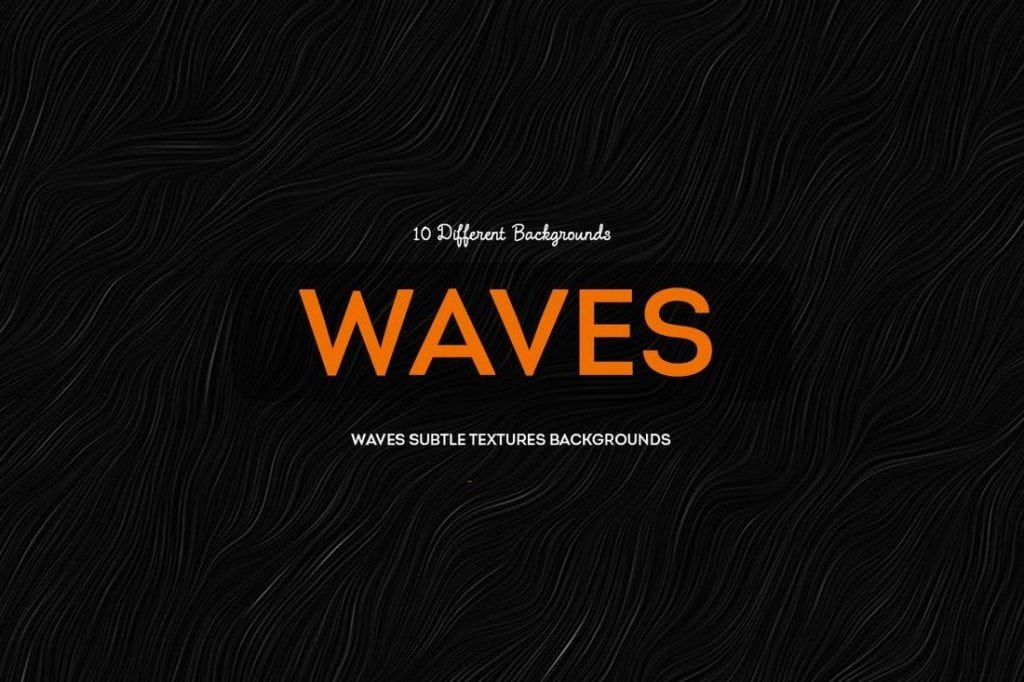
Geometric Textured Backgrounds
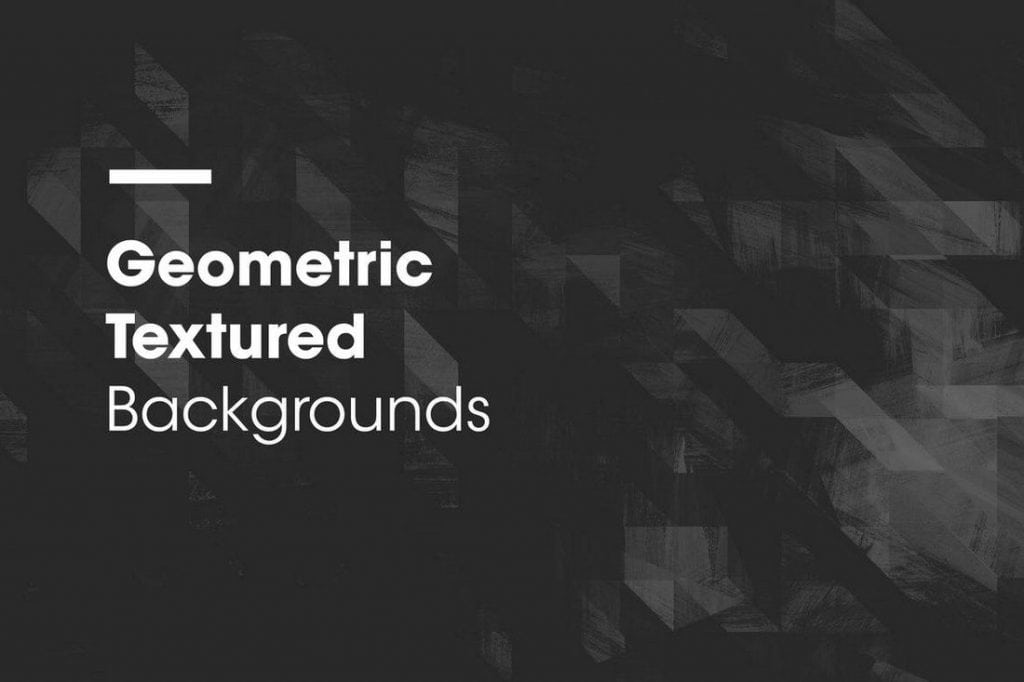
Hand Illustrated Line Patterns
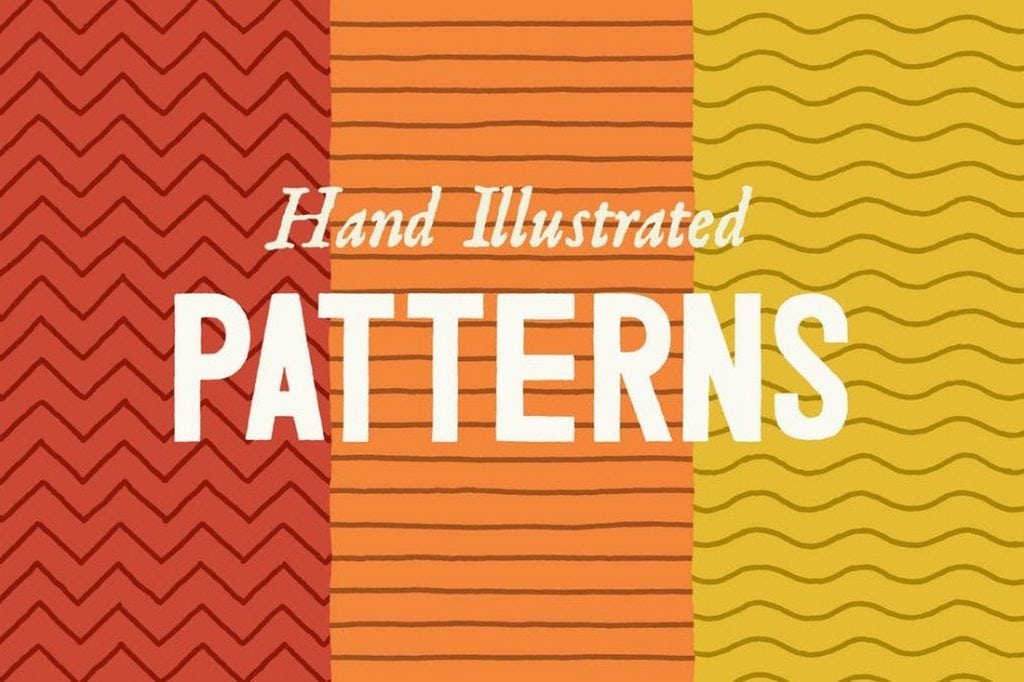
Bold Patterns
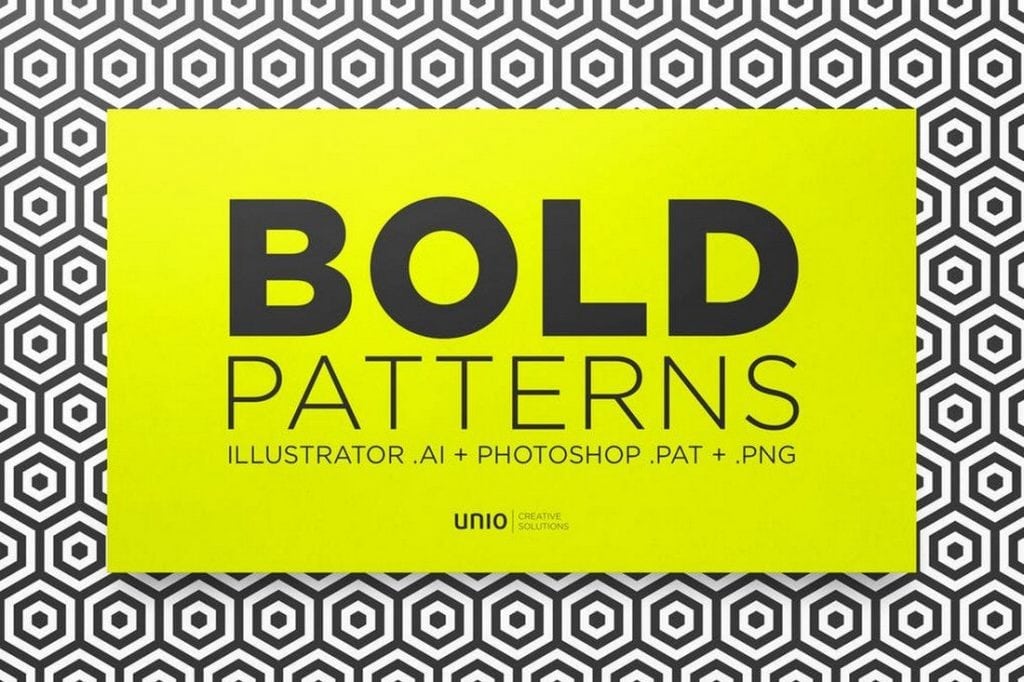
64 Watercolor Textures

Abstract Linear Geometric Backgrounds
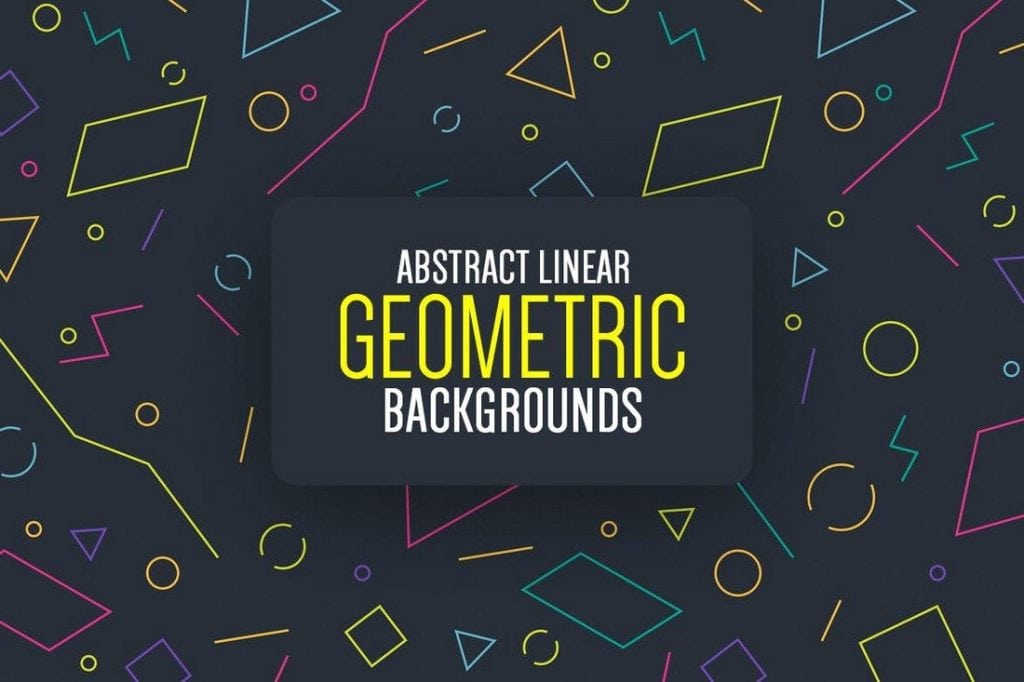
Blurred Space Backgrounds