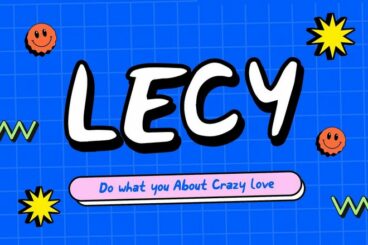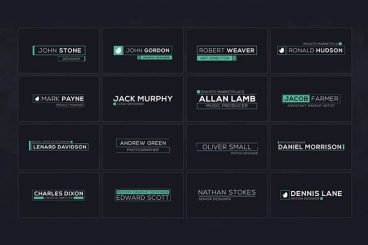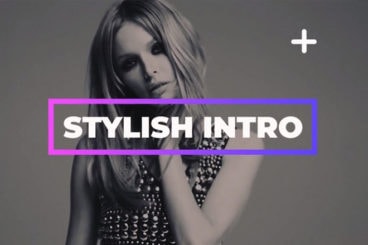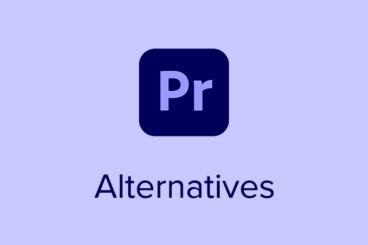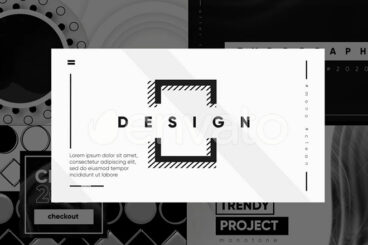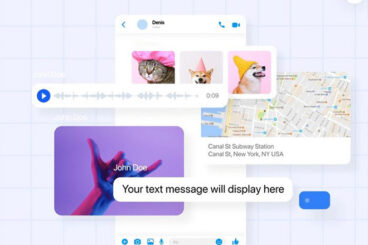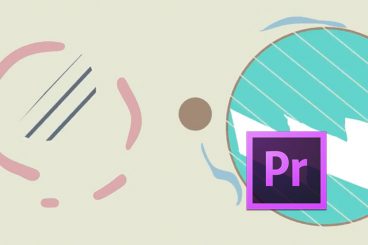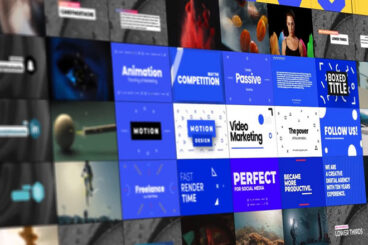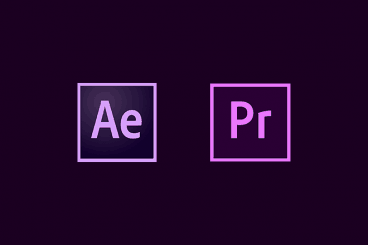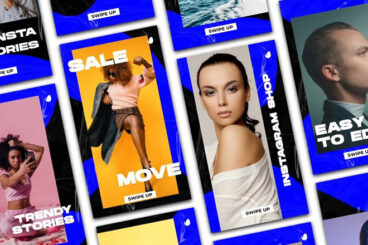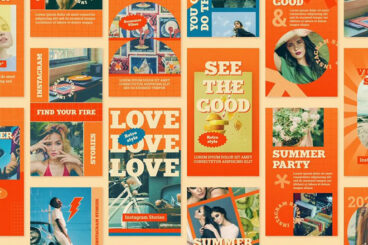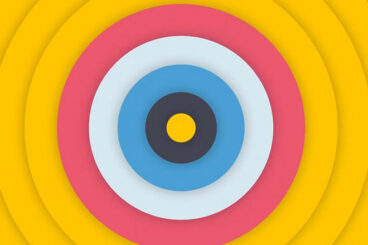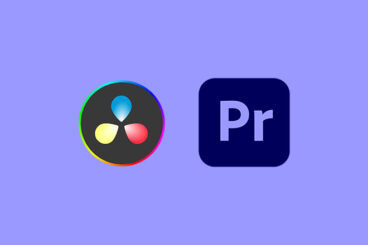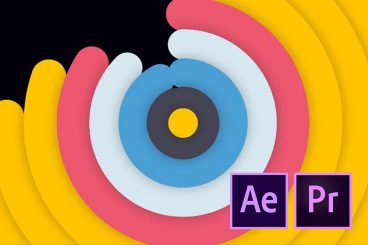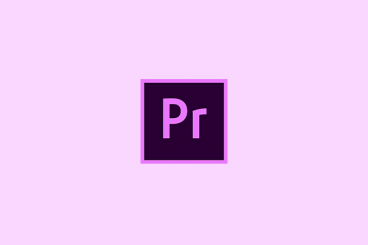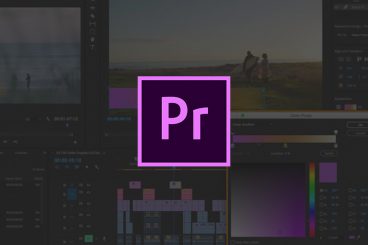Premiere Pro Templates
Adobe Premiere Pro templates can help you quickly craft great-looking scenes, effects, and graphics for your videos.
These templates can help with creating compelling typography, video openers, title slides, actual video slideshows, and much more. They’re a fantastic time-saver, and a useful thing to have in your Premiere Pro toolbelt.
Our feature covers what these are and how to use them, along with collections of our favorite Premiere Pro templates for all manner of different uses and scenarios.
Latest Premiere Pro Template Articles
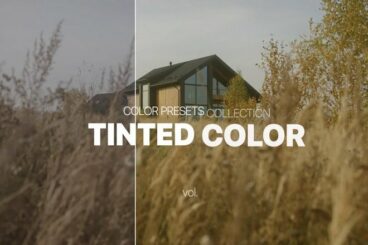
19 Aug 2024
20+ Best Color Grading Presets for Premiere Pro
Today, we’re bringing you a collection of color grading presets for Premiere Pro to achieve stunning, professional results.
Whether you’re working on a cinematic film, a vibrant music video, or a polished commercial, color grading is key to elevating your work and making it stand out.
Color grading is a crucial aspect of video production, adding depth, emotion, and visual consistency to your projects. It allows you to craft a specific mood, enhance storytelling, and create a signature look that resonates with your audience.
That’s where our collection of color grading Premiere Pro presets comes in. They offer a quick and effective solution to elevate your visuals with just a few clicks. Go ahead and try them out.

9 Aug 2024
Color Correction vs. Color Grading: What’s the Difference
Color correction and color grading are two of the most important processes used in both photography and videography for visualizing a designer’s creative vision.
It’s through these creative processes that world-renowned photographers and Hollywood movie directors create art that conveys different moods and stories. Needless to say, every designer and editor must have a proper understanding of these concepts in order to create designs, photos, and videos that shape the viewer’s experience.
In this post, we take an in-depth look at color correction and color grading to help you understand what these processes are really about. And how to use them effectively in your workflow with tips and examples.
Let’s get started.

8 Jul 2024
20+ Best Torn Paper Video Templates (Transitions, Slideshows + More)
Today, we bring you a collection of unique and creative torn paper Premiere Pro templates for adding a raw, textured aesthetic look to your video projects.
Whether you’re crafting a dynamic slideshow, a captivating presentation, or an eye-catching transition, these torn paper effects can elevate your videos with a distinct, artistic look.
They evoke a sense of handmade craftsmanship and can be used to convey various emotions and themes, from nostalgia and vintage charm to modern edginess and dynamic energy.
These templates make it easy to integrate such effects seamlessly, saving you time and effort while ensuring professional-quality results. Check out the collection to find the perfect template for your project.
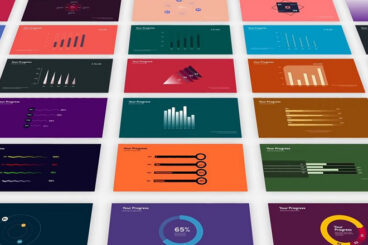
11 Jun 2024
35+ Infographic Video Templates for Premiere Pro
Animated infographics are one of the best ways to showcase a product roadmap, timeline, or statistics in videos.
Infographics allow you to transform numbers, data, and information into visual form in a way that appeals to the general audience. And it also helps back your claims and builds trust with your audience, which is an important part of making business promo videos.
Adobe Premiere Pro and After Effects provide you with all the tools you need to craft attractive animated infographics for your videos. Although, it might take hours of work to make them.
To save you time and effort, we handpicked a collection of infographic templates for Premiere Pro. These templates are easy-to-use and feature lots of editable and animated elements. Have a look.
Templates can make video projects a lot quicker and easier. With Adobe Premiere Pro templates, you can save time and energy when editing video files for almost any type of job.
And the good news is that templates are available for all kinds of editing needs. Templates can do anything from help create captions or titles with great typography, add intros and outros to videos and create video slideshows. (Plus, a lot more.)
Using templates in Premiere Pro can help jump-start projects and improve workflows. Here’s how you can make the most of templates with this video editing tool.
What Is Premiere Pro?
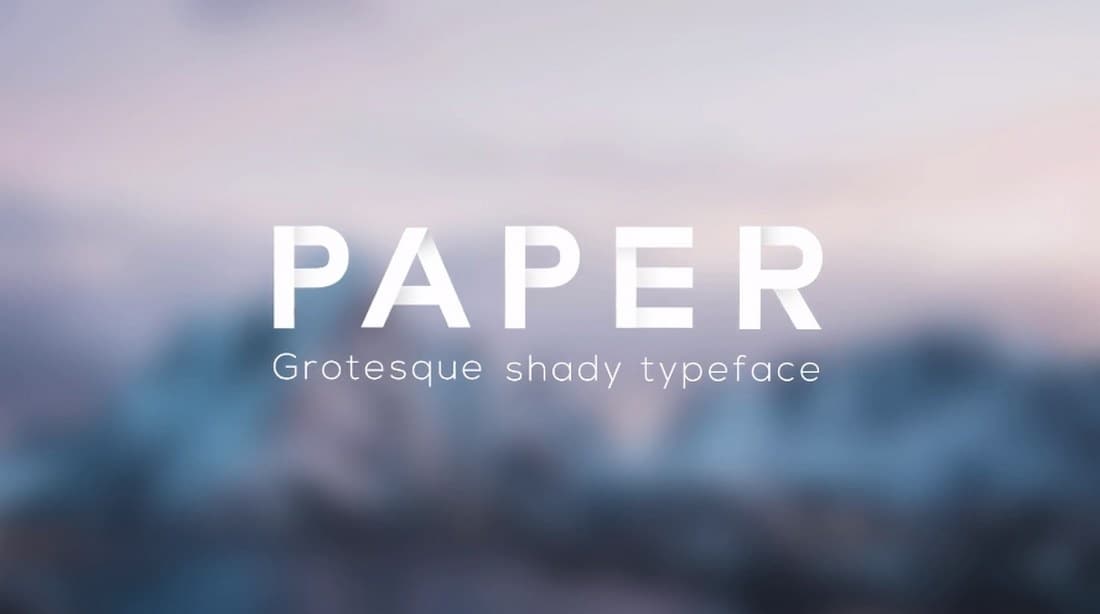
Adobe Premiere Pro is a video editing tool that’s use by people in various industries, including marketing, film production, television and for the web. It’s an industry-standard tool with plenty of features and works with other native Adobe applications.
Premiere Pro is part of the Adobe Creative Suite line of products and is included in cloud packages. It can also be purchased as a single app.
Premiere Pro allows for video editing in any modern format and works with other native Adobe apps and files.
Some nifty features include precise and simple color grading options, ability to enhance audio instantly, create infographics with templates and support for VR 180.
What Are Premiere Pro Templates?
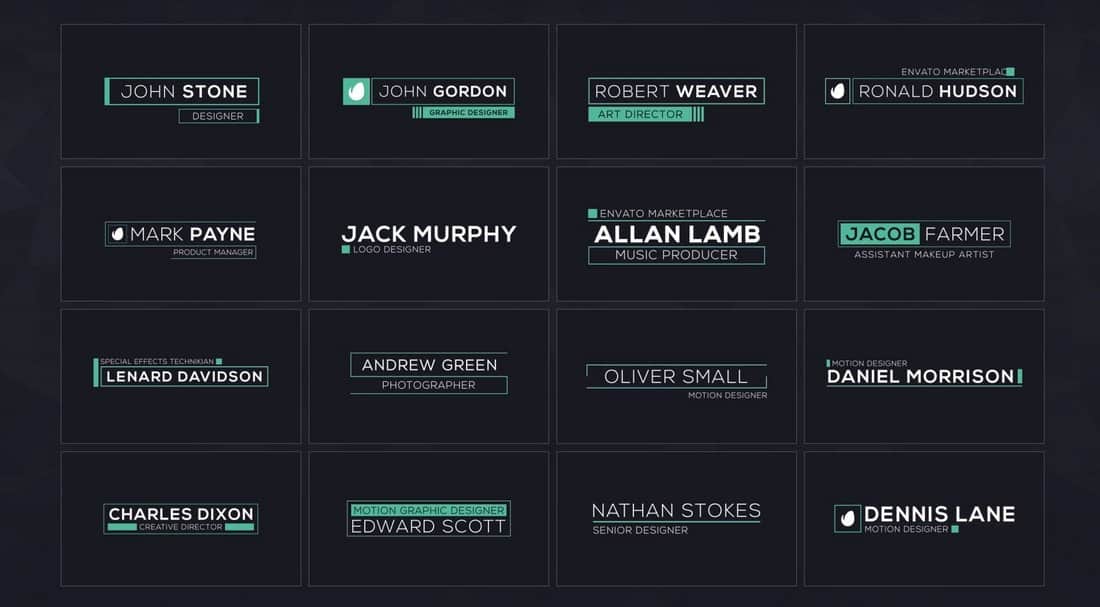
Motion graphic templates allow you to add packaged controls and designs in Premiere Pro for more robust video editing and effects. Users can download and install a template file (the motion graphics file type is appended with .mogrt) or create and reuse their own.
There are a few motion graphics templates that come standard with Premiere Pro, but you can find plenty of others below in our roundups and as part of an Adobe Stock or Envato Elements subscription.
You can find existing templates in the local templates folder or Creative Cloud libraries folder. (It is also recommended to save any you create here as well.)
The best thing about a Premiere Pro template is that it can streamline workflows with elements you use frequently or help you to design an element (such as a title, caption or other animation) with ease. And you’ll have an idea of how it will look before you get started.
How to Use Templates in Adobe Premiere Pro
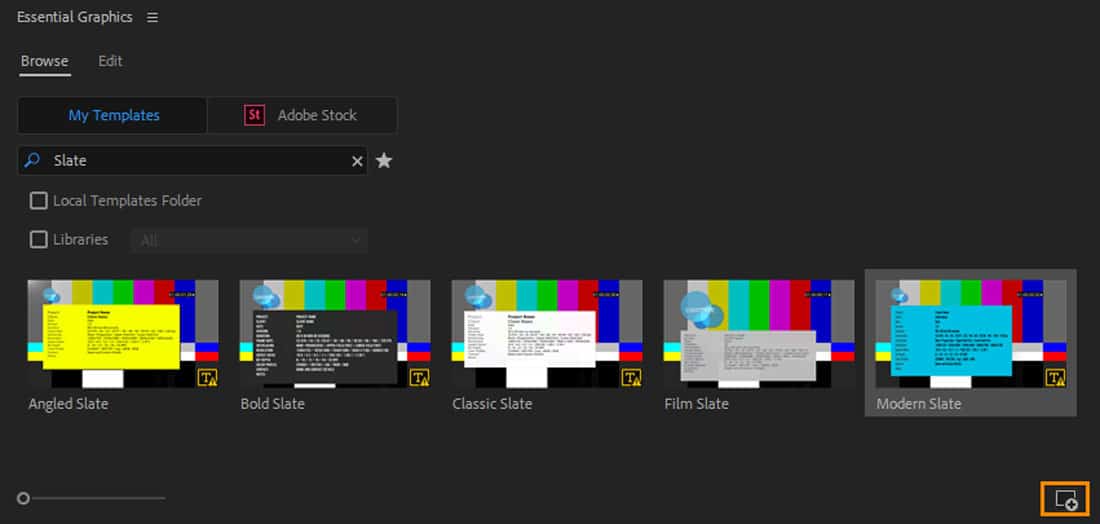
Using templates in Premiere Pro is much like using them in any other Adobe tool. After you download the template and save it to your computer, you want to import the template or preset. (Look in the Local Templates folder.)
For motion graphics templates, open the icon at the bottom of the Essential Graphics panel and find the template you want to use. Then open and it’s ready to use right from the panel. (You can perform the same function using drag and drop.)